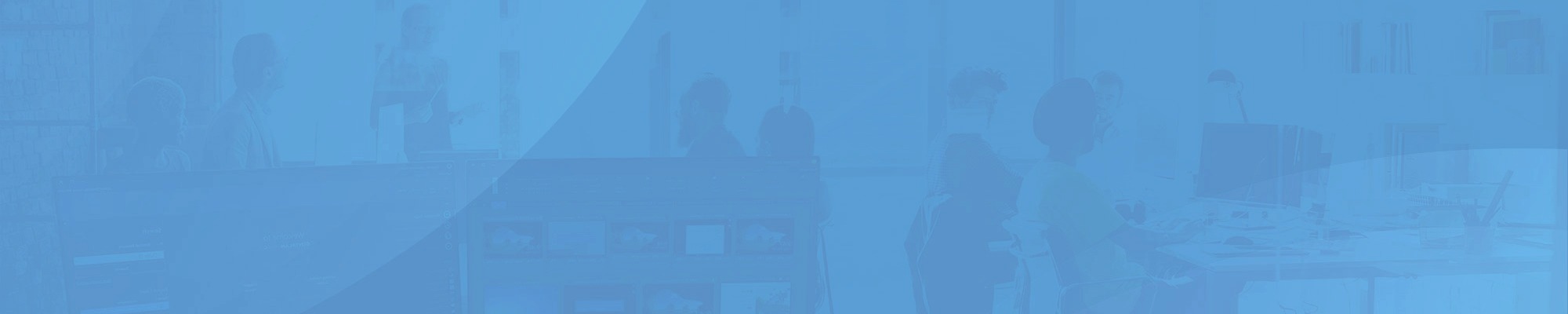
Distant Desktop is equally free for business and home users. But Free version has a limited functionality, and it’s more suitable for infrequent use. Please learn our comparison table for the Free and Pro versions.
No, you can’t. This ID is unique, and it is based on the system information of your PC.
Distant Desktop is compatible with the following operating systems: Windows 7, Vista, 8, 10, 11, Windows Server 2000/2003/2008, 32-bit and 64-bit.
Please run Distant Desktop, then enable the option “Allow only viewing” in the main menu. What happens then? The application stops executing control commands sent by remote partners. Everyone who connects is able to view your actions, and to communicate with you in text or voice chat.
In order to connect to remote computer, you or your parter needs to download and run Distant Desktop on that PC. The ID and password are generated automatically and displayed on the initial window.
Look at the caption bar. You can see the string “Connections: ” and the number of connections. There is the “i” (information) button to the right of the number. Please click on it. You’ll see a list of all current connections.
The Distant Desktop generates new password every time you launch it. So most likely you entered an old password. You should know that it is possible to set a static password. In the main menu of the program please select the “Set password…” item. Then enter your new permanent password.
This should not happen normally if you didn’t share your ID and password with strangers. But for more confidence, you can use a Whitelist to add trusted IDs. In the main menu choose “Set Whitelist…”.